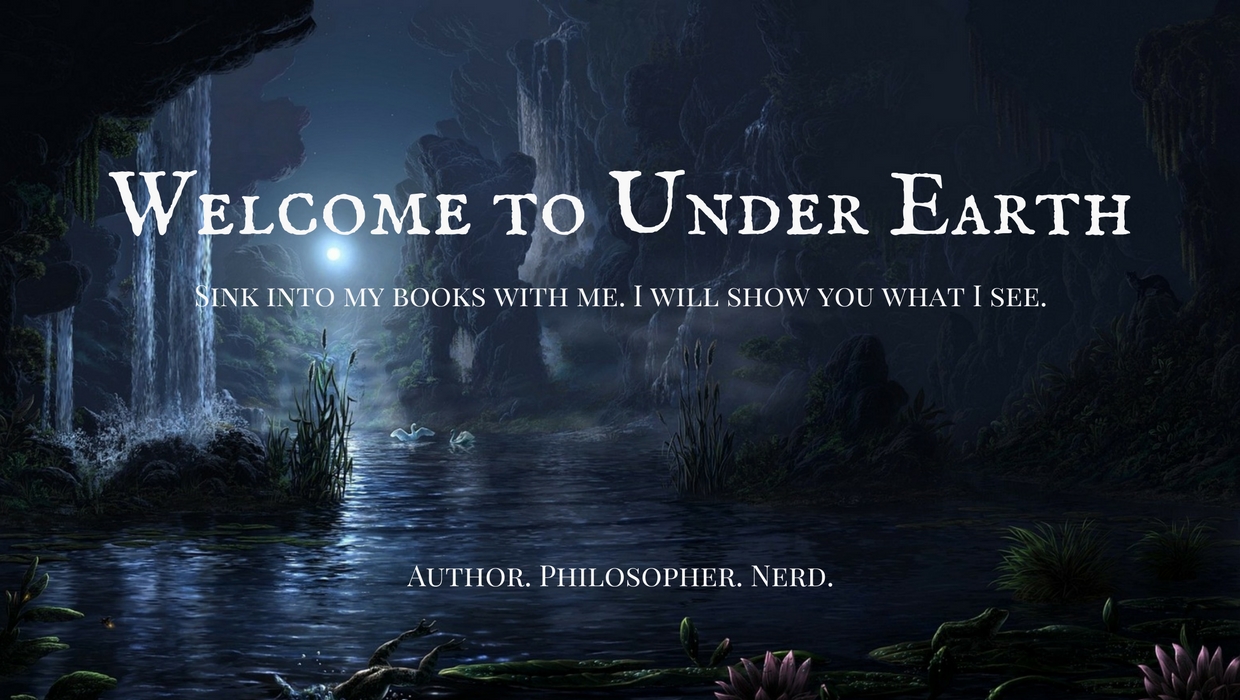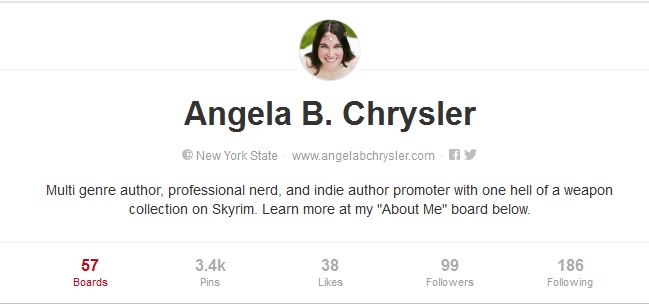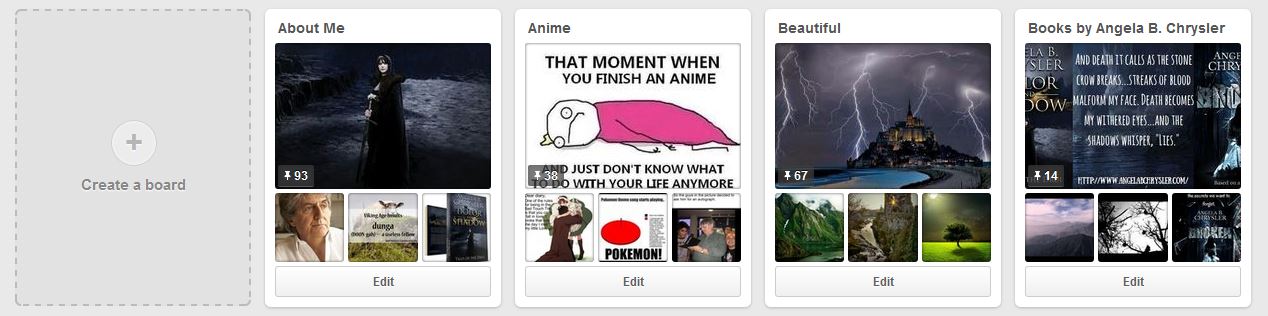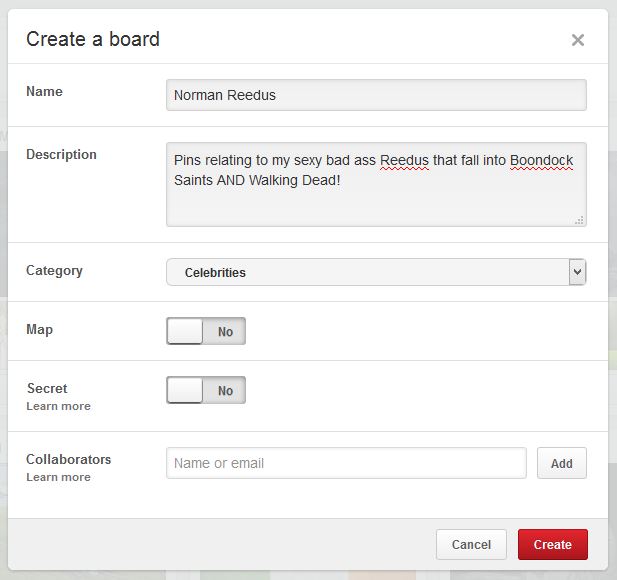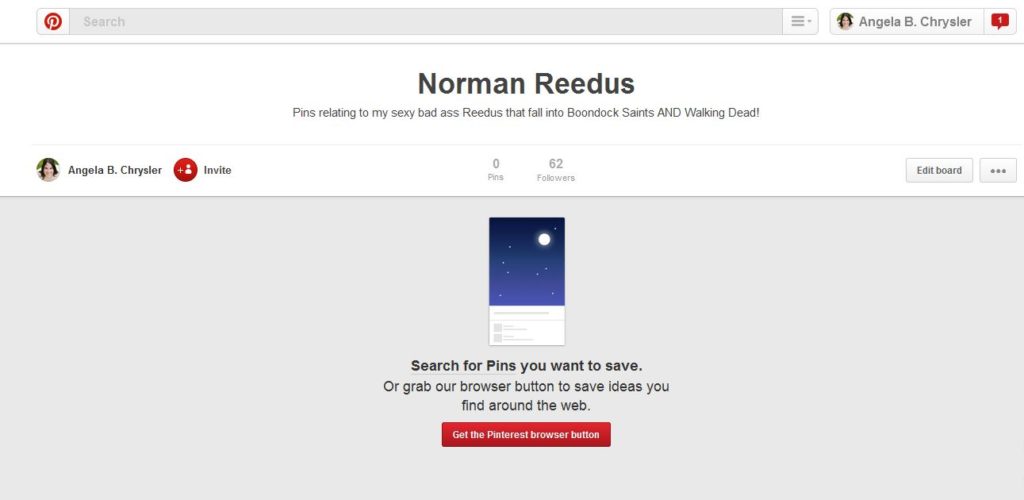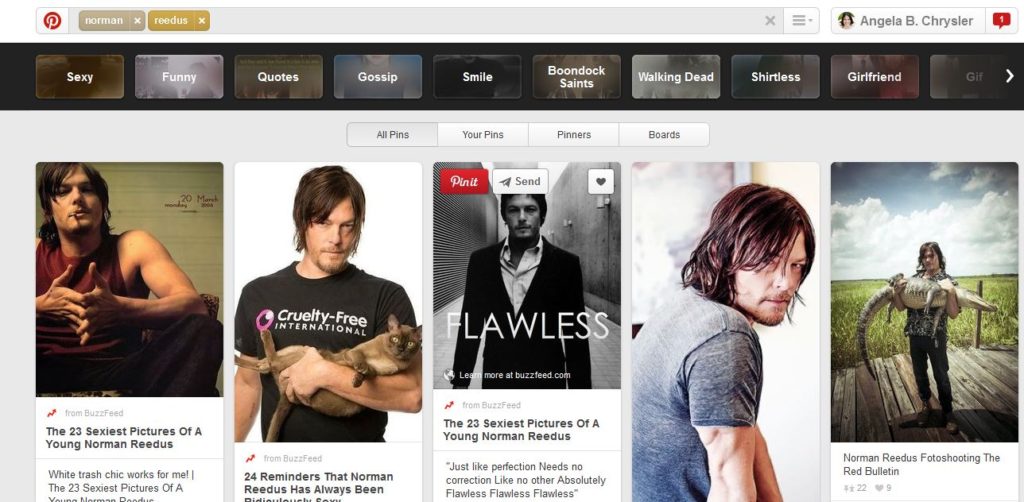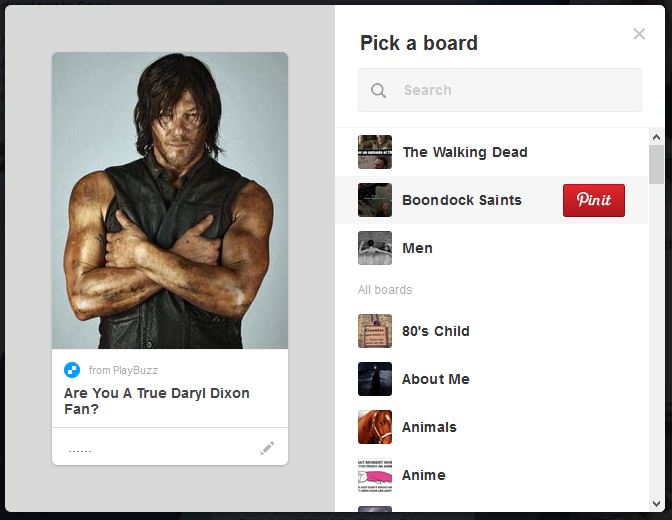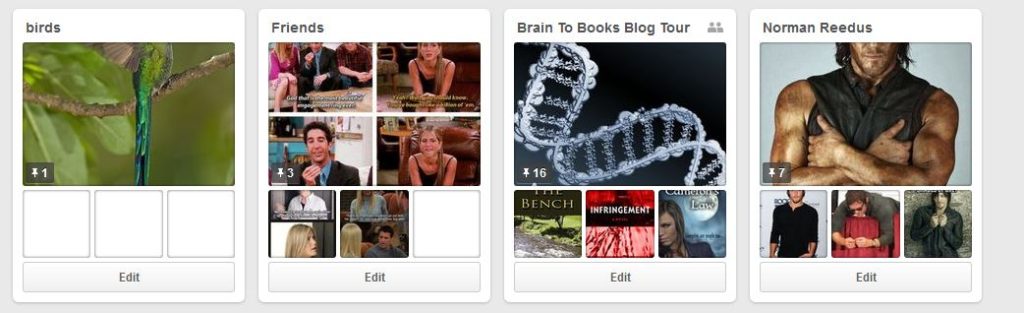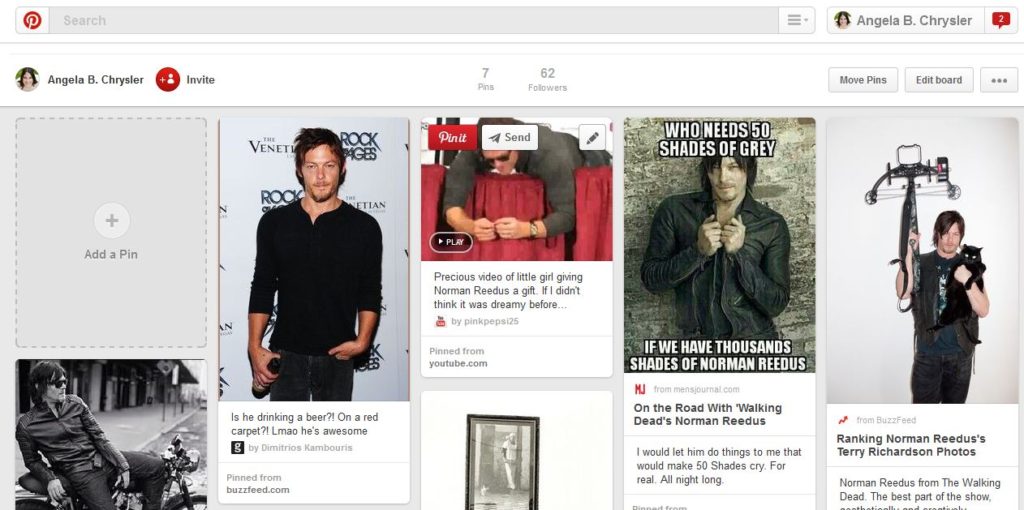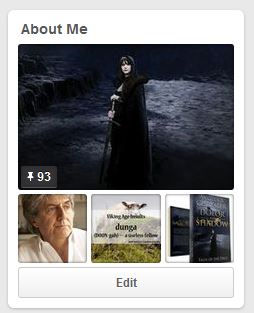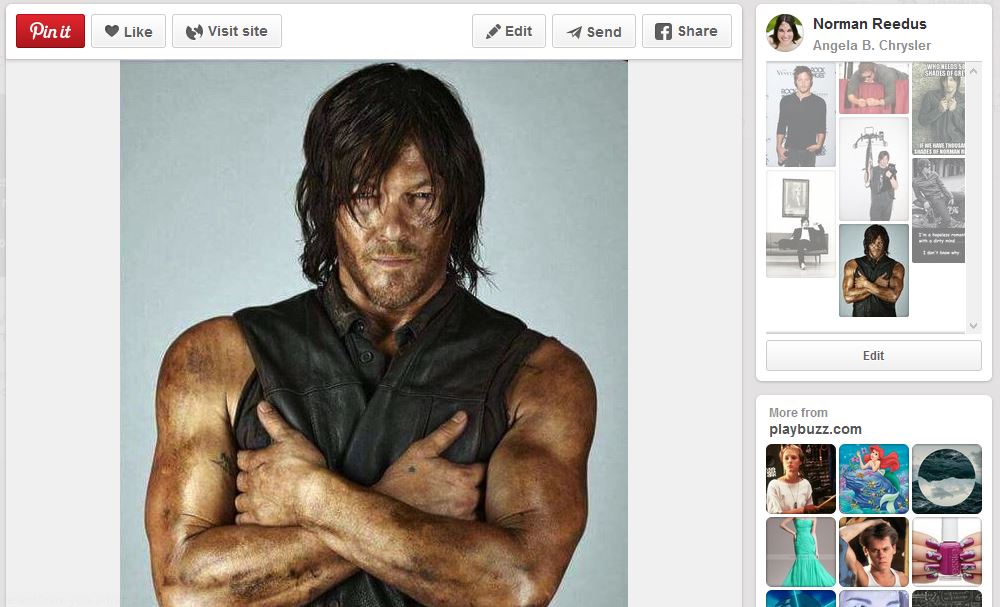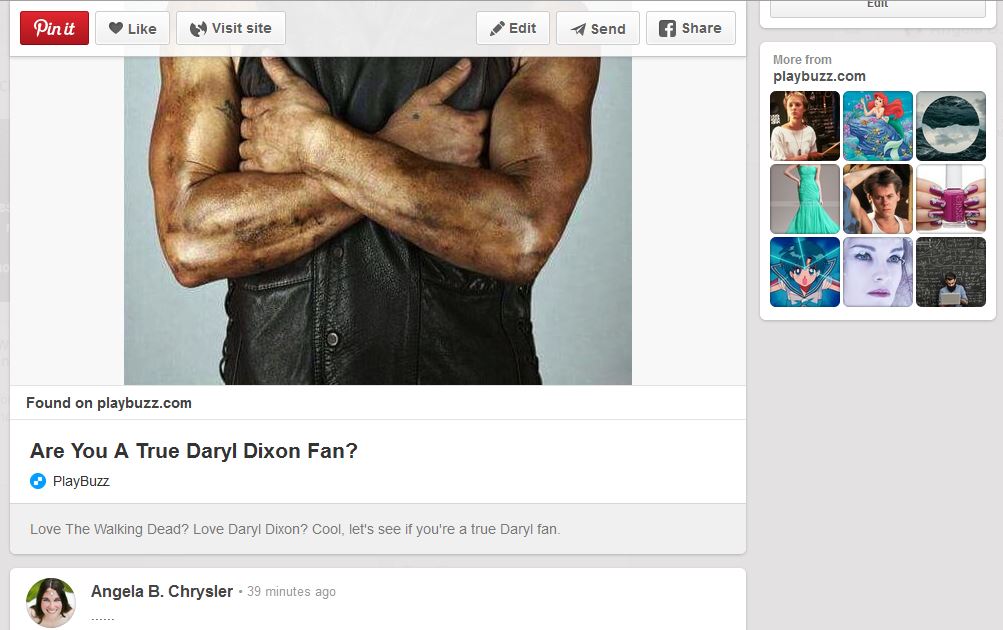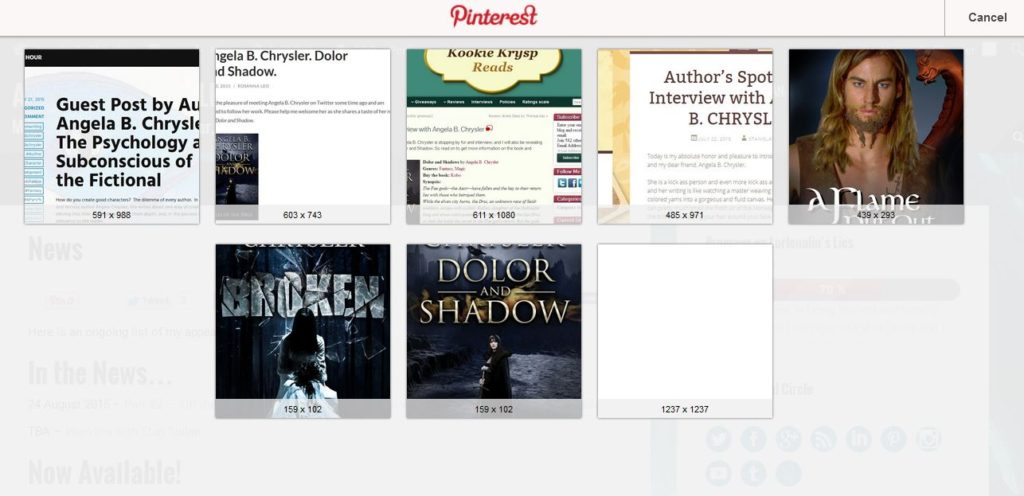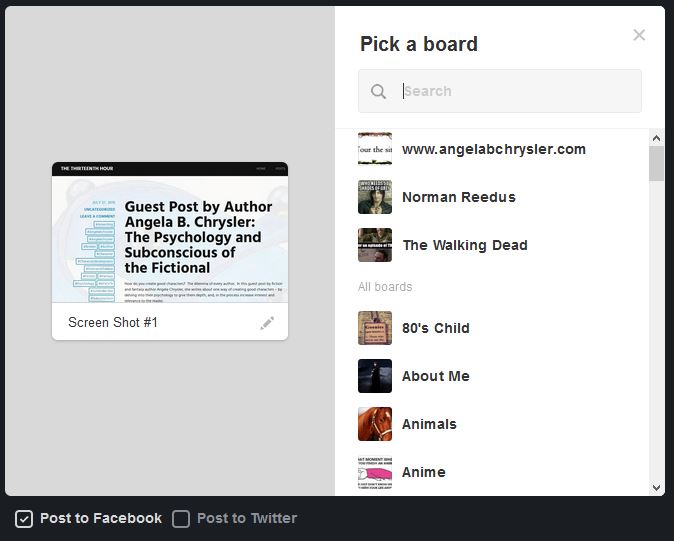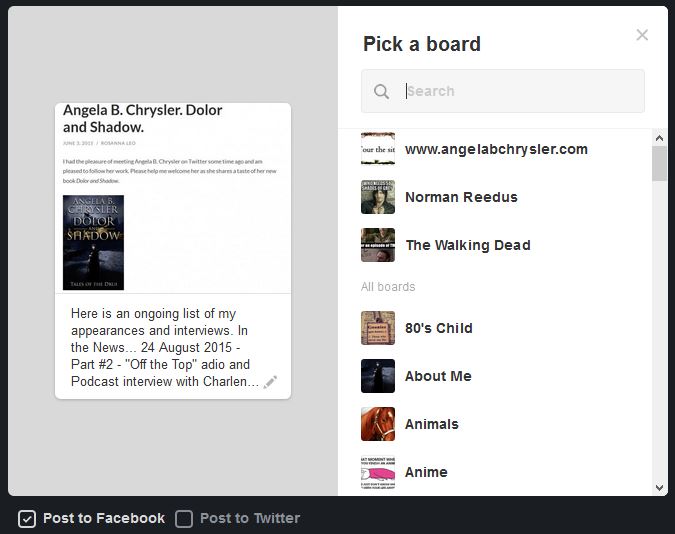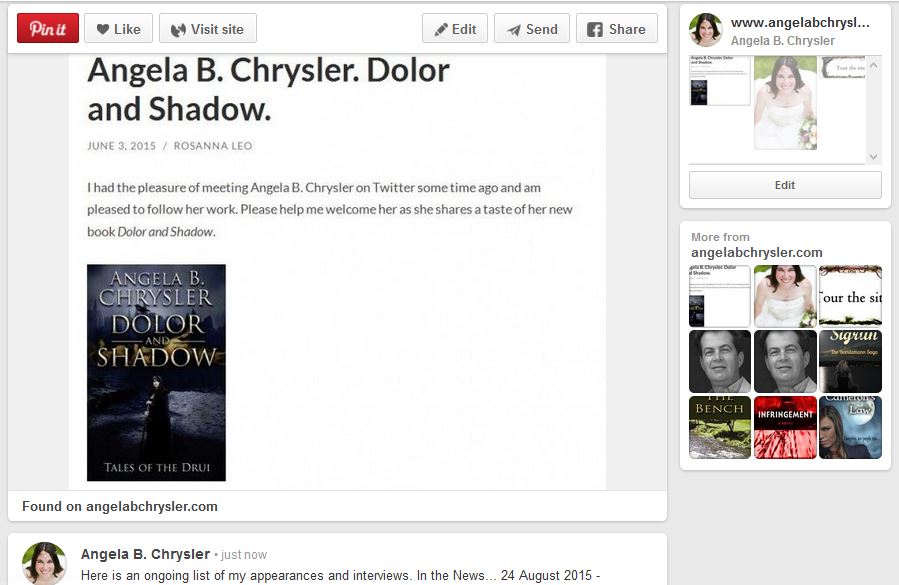The Twitter Bug: Part #1
Facing Facebook: Part #2
Learning LinkedIn: Part #3
Pinning Pinterest: Part #4
WARNING! Pinterest has a way of triggering a female’s instinct to hoard and gather with an infinite number of kitten pictures, funny quotes, and beautiful scenery. Enter at your own risk and consider putting a time limit on yourself.
There are two kinds of Social Media. Business and Casual. Granted, most social media is used by the adults and children to hook up with family and friends. But Platforms like LinkedIn are marketed toward businesses. This never stopped my father, cousins, aunts, and uncles, to invite me to their LinkedIn.
Businesses saw social media and waved an excited finger at the blue prints. Smiling, they said, “We can use this!” And did. But platforms like Pinterest and Instagram, at face value, don’t appear to be anything more than just…well…a scrap book for teens. Girls. The kind that squeal at cute kitten pictures.
Theoretical History of Pinterest
Ten years ago, I was religiously on Facebook. But not for games, friends, or family. It was for the “pins” and my bulletin board. During that time—before Pinterest—Facebook had no games. But they did have this faux cork board where you could find and collect CGI pins. You must understand. I LOVED these pins. I still remember my two most favorite:
A kitten on its back, hissing at the camera and reaching with it’s tiny little claws. Beneath that reads the caption, “AVENGE ME!”
The author stops to snigger.
My next favorite pin was this.
One sad day, I signed onto Facebook and all my 8,362 pins were gone. I admit it. I cried. I thought I had seen the last of my pins.
Ten year later I graced the social media scene. Every self help book for authors screamed the same thing at me, “Join social media!”
*insert smug grin*
I don’t just “join social media.” I research “most popular social media platforms and how to use them effectively.” And what is number #1?
WHAT IS NUMBER ONE!? Pinterest! WTF!?
Note: I’ve checked the stats two additional times, Twitter and Facebook have also taken turns at #1.
So what is up with Pinterest? And not just Pinterest, mind you! Pinterest for businesses.
Within a few moments, it all made perfect sense.
“A picture paints a thousand words.”
At first, my girl side took over and I went nuts.
I can too easily get carried away with this platform, so let me reel in my excitement and show you Pinterest.
Getting Started
WARNING! Pinterest has a way of triggering a female’s instinct to hoard and gather with an infinite number of kitten pictures, funny quotes, and beautiful scenery. Enter at your own risk and consider putting a time limit on yourself.
I allow myself to only touch Pinterest at bedtime. Only. Ever. No more.
Okay! I will focus now. You have a profile…
You read that right. 57 boards. 3,400 pins. I told you Pinterest is addictive!
So! You start with a board. “Create Board.”
To begin…Set the timer!
I am not joking. One hour, every night. No more. There are people who go into Pinterest and don’t make it out alive. I am one of them.
Create a board and call it “Cats” or “Anime” or “Books.”
WALK THROUGH!!! I have been meaning to do one topic so I will do this now.
Walk Through
Don’t judge me.
OKAY! Now that you have your board—based on the topic—you will get this…
Now…to add pins. Stand back. This is where it goes CRAZY.
Go to the search bar at the top of Pinterest and type in your topic. I typed in Normal Reedus.
I’m going to allow myself 5 pins. FIVE PINS! Only 5. Just 5. You too. Go add 5 pins. JUST. FIVE.
Oooh! Excellent example! Look at the caption! Writers! This is where you will make Pinterest work for you! The caption. On this Daryl Dixon caption, you see “From PlayBuzz…Are You A True Daryl Dixon Fan?”
I’ll add the pin and then we’ll go back to this one.
*adding five pins…*
7 pins later…I have no will power. Back to home view…
“Home” view can always be accessed by clicking your name at the top right hand corner.
Scroll to bottom where you will see your new board.
Click to open and view! (Here is the URL for this board).
So there you are! “Add A Pin” allows you to upload from your device.
Happy Pinning!
WAIT! Angela! How can I use this for business?
Great question! Here is how!
The Business Side of Pinterest
There is a way to use Pinterest for your business. Remember. A picture paints a thousand words. Here’s how to get started. First, as soon as possible (You will get an email notification from Pinterest) upgrade to a business account. This is free and provides a number of advantages.
You need two boards at least to pull this off.
1 — “About Me” This is a board I created and use a visual Bio.
2 – Books! One board per book. Funny story…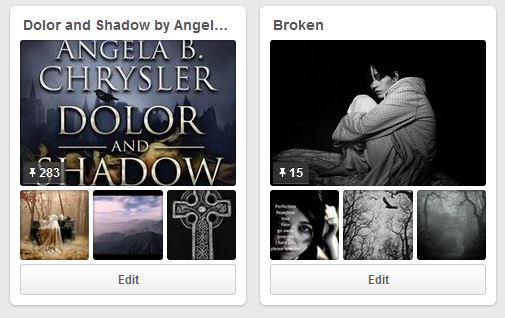 I was in a forum chatting with some writer friends, when one of them asked, “Do you any of you do this? Use Pinterest to collect images for your book?” Apparently, we ALL had done this! It was amazing! Countless authors jumped in. Yes! I have pictures of characters, of scenes, of places…weapons, clothes… In fact! Here is Dolor and Shadow’s Board and Broken’s Board.
I was in a forum chatting with some writer friends, when one of them asked, “Do you any of you do this? Use Pinterest to collect images for your book?” Apparently, we ALL had done this! It was amazing! Countless authors jumped in. Yes! I have pictures of characters, of scenes, of places…weapons, clothes… In fact! Here is Dolor and Shadow’s Board and Broken’s Board.
A surprising third!
While creating this article…at this very moment I realized, “Hey! I can do a board dedicated to the Website articles I write! Like this one! Remember that Reedus pic I showed you about the Caption? We’ll discuss that now while I build “My Website” Board.
Designing Professional Pins
Go back to the Reedus Pin. Here is the link if you wish to follow along. Click on the pin and a “close up” view pops up. 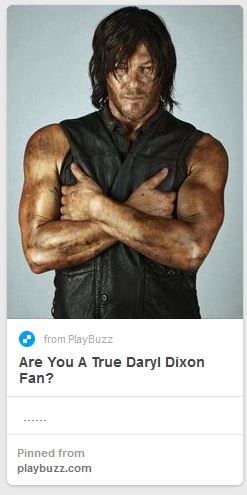
All the details of the pin pops up.
One day I will learn how to scroll while using the “snipping tool”
Okay! Side view first! You see the board—my board—where this pin currently is. Where I was when I zoomed in to this pin. Beneath that is the ORIGINAL pin and the board. The origin of this pin. The origin is where you should draw your attention to.
“More from Playbuzz.com” No matter where this pin goes, “playbuzz.com” is sure to follow.
At the top…you can “pin” the pin, “like” the pin, or “Visit Site.” Visit the web shows you where this pin came from.
I will show you how to obtain this so your website…you will have pins as “playbuzz.com” has them displayed.
I don’t believe in re-inventing the wheel. This article from “business.pinterest.com” covers the next step to this project.
Quote from the article…
Right now, there are 6 types of Rich Pins: app, movie, recipe, article, product and place. To get started, you’ll need to prep your website with meta tags, test out your Rich Pins and apply to get them on Pinterest. If you’re not technical, you might want to ask your developer or site owner to help get you going!
And here is part 2 from that article
You need to embed the HTML code with programming for the Rich Pin.
Whoa! I am not a programmer! I don’t read HTML in any language! So… I do only what I know how. I let WordPress do it for me 🙂 If you run a WordPress website, GREAT! I can help you. If you do not run a WordPress website… I can point you in the right direction.
Article Rich Pins
Because we are writers…or, my target audience in this case is writers…I am going to cover the “Article” Rich Pin!
In short…
If you run a WordPress site, simple install a plugin to do the HTML coding for you. On my WordPress site, I went to “Add New PlugIn” and searched for “article rich pins.” I used:
NextGEN Facebook – Complete Meta Tags for FB, Google, Pinterest, Twitter, LinkedIn & More
In Long…
You need your website set up to get a “Rich Pin.” Specifically, an “Article Rich Pin.”
To get a Rich Pin, you basically need to enhance your meta data. A.K.A. HTML programming code…stuff.. To do this you can:
A) Contact your tech guy and pay them to do this.
B) Install a Plugin that has been programmed with HTML code to do it for you.
The two things you want to look for in your plugin — or when you speak to your “tech guy” — is Meta Tags and “rich pins.” What kind of rich pins? Article rich pins, but really, you can use any of them that you wish such as “recipe rich pins.”
Once you have your rich pin set up—you will need the URLs to all social media homepages—you are good to go!
See the difference!
I obtained these results using the regular “Pin It” button provided by Pinterest… And then you select an image to pin… Screen shot #2…
Now…I will use the new Rich Pin to post to Pinterest… You can view the pin created from the Meta Data here!
See the difference! A whole new professional look!
And that is the difference!
Once you have this featured installed, you can virtually use Pinterest to advertise every…EVERY new article professionally! Now, all your followers on Pinterest will see each and every article you post on your site with an image they can plug into right from Pinterest! An image of 1,000 words now speaks in a second for your article.
Above and Beyond
Now, here is the beauty of Pinterest…
I have an article called “Invasive Species” on my website. This article is about gardening. On my website, I cover gardening, anime, comic books, Iron Man, Fantasy, Romance, Writing, Social Media, and Me. I have a board on Pinterest for 98% of these topics! Pinterest allows me to add each article to the board associated with its category! What does this mean? It means “Victoria” from Pinterest who loves anime and follows my Anime Board now will see all the articles I write on Luffy from the anime One Piece… and there are many. Instantly, with a simple “click” I deliver articles straight to my targeted demographic. That is why Pinterest is currently the leading star of social media. Happy pinning!
Additional Notes:
- Pinterest has the option to send pins to others
- Pinterest allows you to converse with others
- You can link Pinterest to your Facebook page to show what you recently pinned and posted!
- Pinterest allows nudity and graphic sexual content. When you follow someone, you follow ALL of their boards unless otherwise stated on Pinterest.
Thank you for stopping by! I invite you to take a moment and join my monthly newsletter. Subscribe below and receive post notifications anytime a new post like this one is published and receive the monthly newsletter with updates, news, and exclusive offers. You can unsubscribe from either of these services at anytime and your information stays safe with me.
[smlsubform nametxt=”Name:” nameholder=”Name…”]